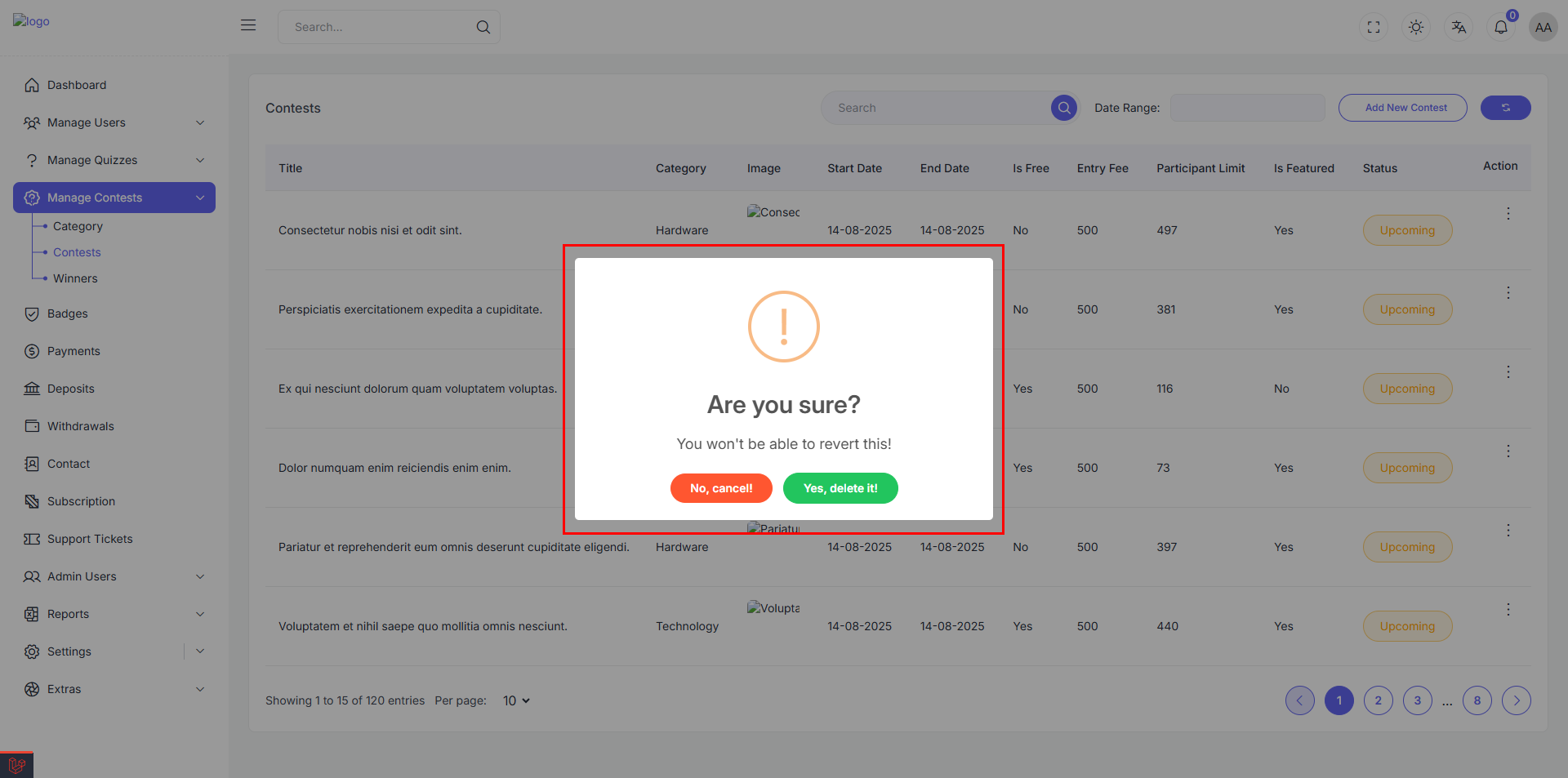Manage Contests
The Contests Management section allows administrators to view, filter, and manage contests efficiently. Each contest includes details such as title, category, level presence, and status. Admins can also add new contests or update existing ones via action menus.
Add New Contests
The Add New Contests page provides administrators with a form to create and publish new contests. This form ensures each contest includes the necessary details for categorization, visibility, and content.
Accessing the Form
Click the "Add New Contests" button located at the top-right. This opens a dedicated form where you can input all contest details.
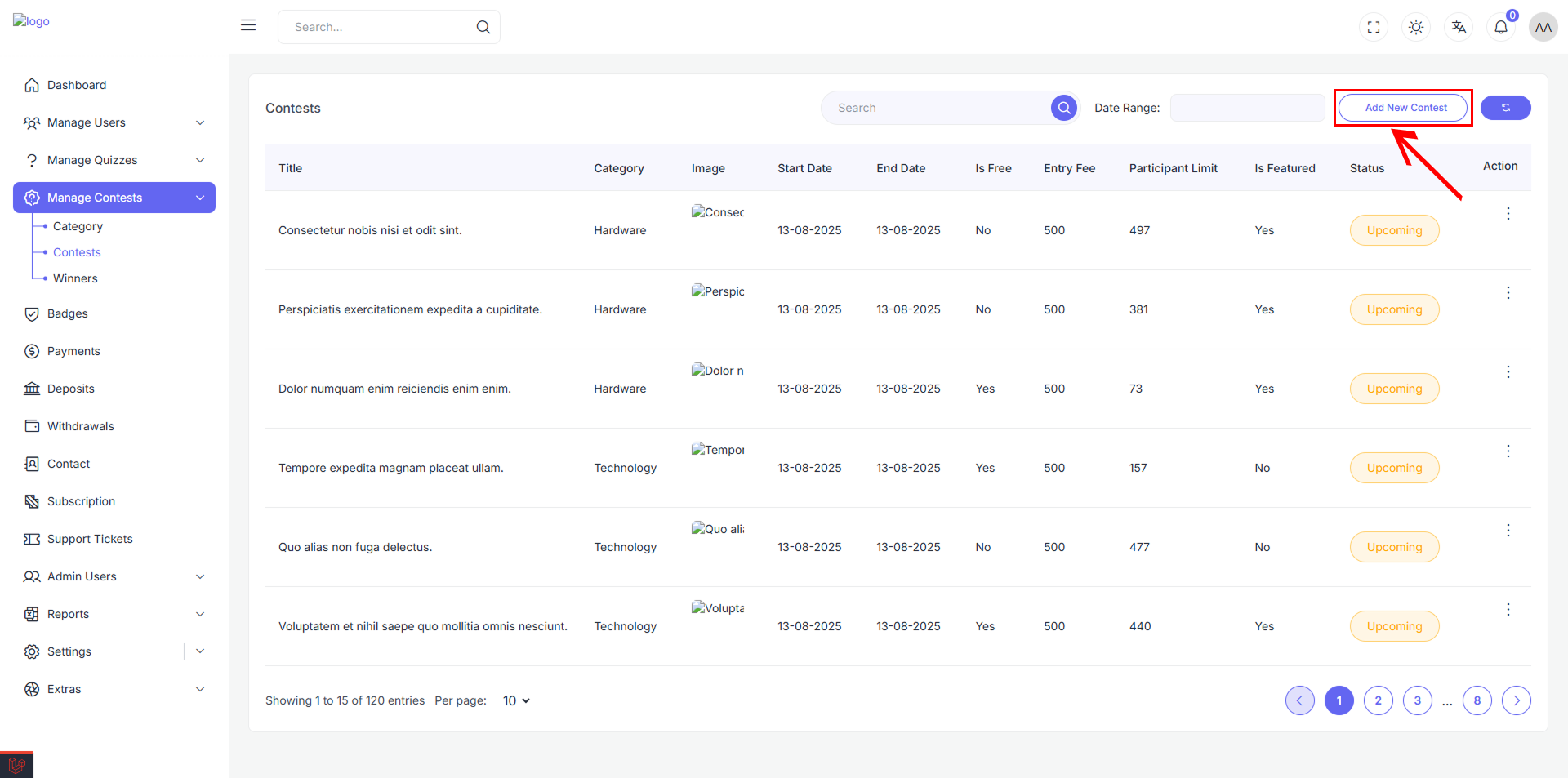
Layout Overview
The form is organized into two primary sections:
- Left Column (Main Content): Language-specific content and image uploads
- Right Column (Settings): Contests metadata such as category, level, status, etc.
🖼 Image Uploads
| Field | Description |
|---|---|
| Image | Upload the thumbnail or icon representing the contest |
| Banner Image | Upload a banner for contest header or listing display |
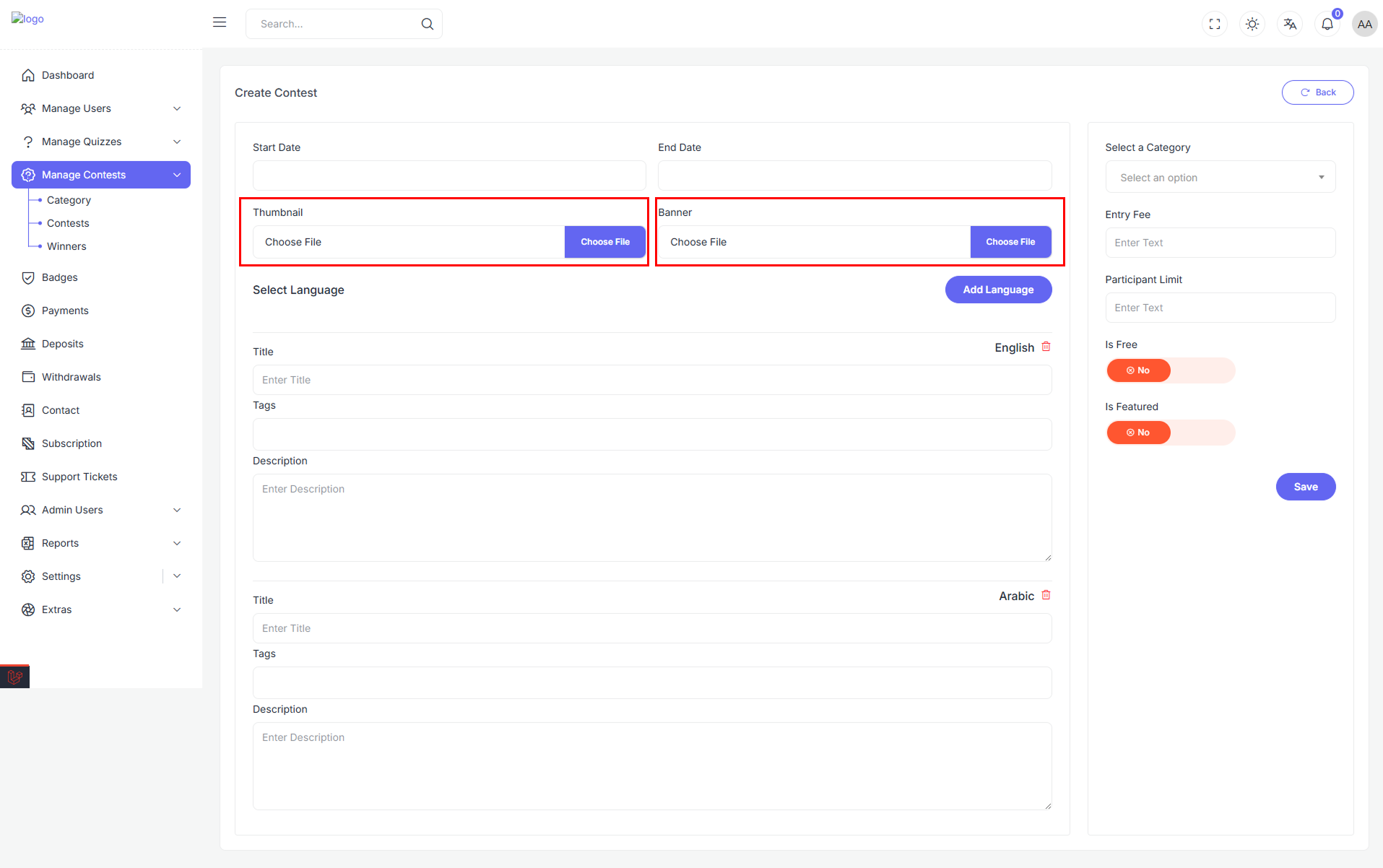
🌐 Multi-language Content
Admins can manage contest titles, tags, and descriptions for multiple languages using this section.
Language Block Fields:
- Title – Enter the localized contest title.
- Tags – Add related tags (multi-select dropdown with creation support).
- Description – Provide a localized description of the contest.
You can add new languages via the “Add Language” button and remove existing ones using the trash icon in each block.
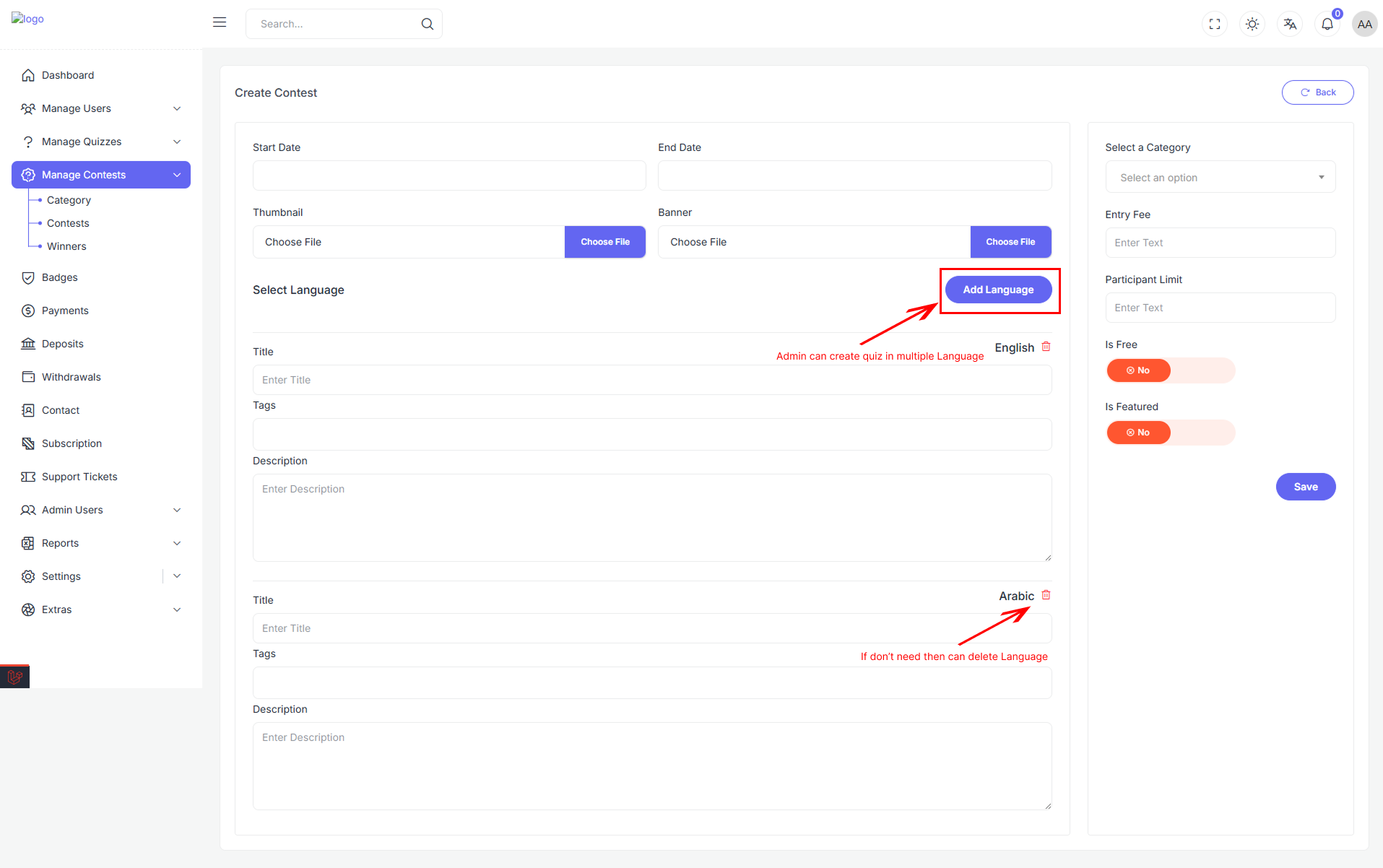
⚙️ Contests Settings (Right Column)
📚 Select a Category
Choose a category that the contest belongs to (e.g., General Knowledge, Literature).
🏷 Entry Fee
Set the entry fee for the contest (if applicable).
💸 Participant Limit
Limit the number of participants allowed to enroll in the contest.
🏷 Is Free
Toggle this switch to indicate whether the contest is free of charge.
🏷 Is Featured
Toggle this switch to indicate whether the contest should display a special level (like “Featured”).
💾 Save Contests
Click the "Save" button at the bottom-right to submit the form. The contest will be created with all specified configurations and content.
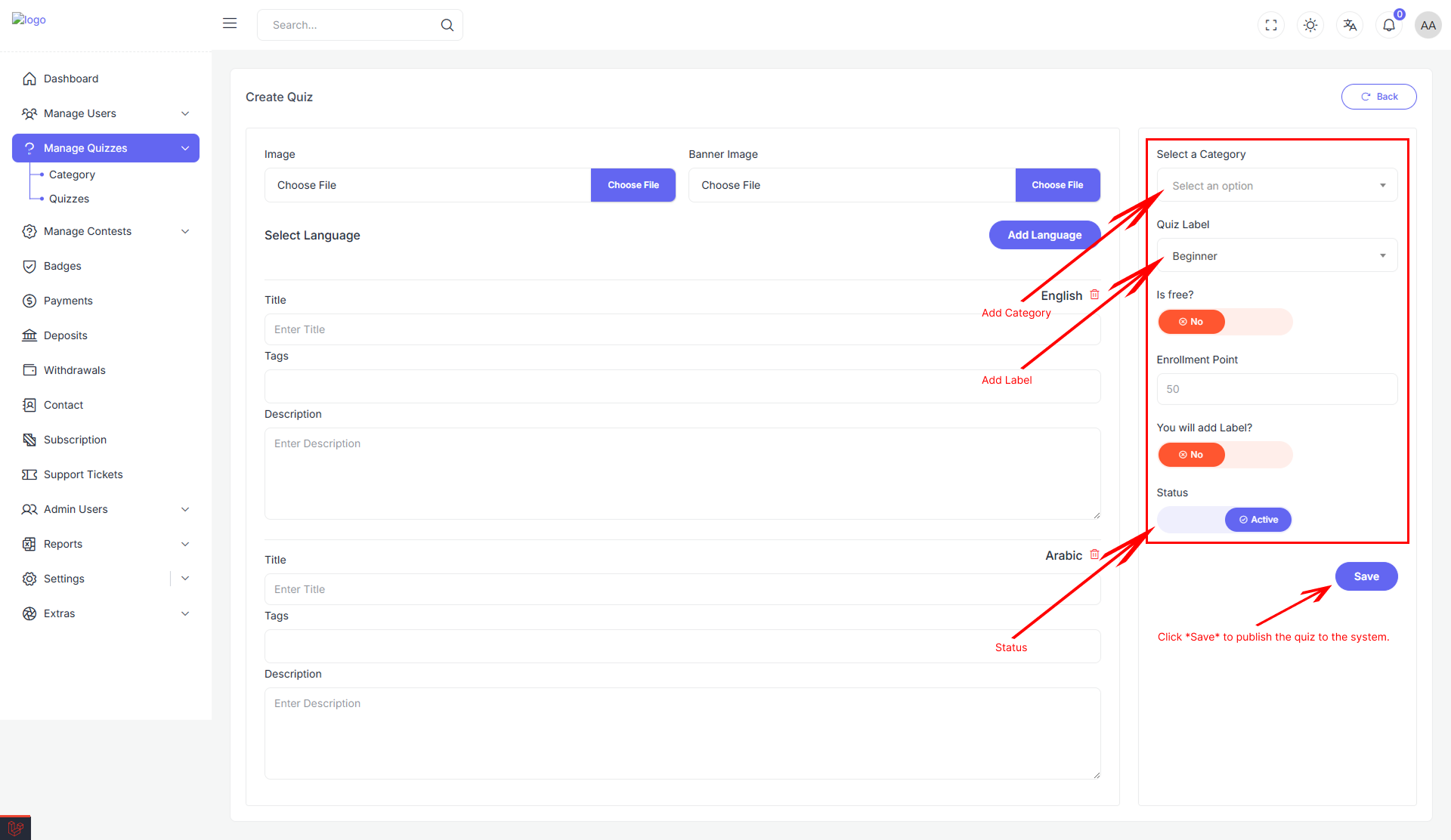
Contests Management Table
The Contests Management Table provides an organized, responsive view of all existing contests. This interface helps administrators quickly scan, review, and interact with contests in the system.
📋 Table Structure
The table is horizontally scrollable (overflow-x-auto) to accommodate responsive layouts on smaller screens.
Table Columns:
| Column | Description |
|---|---|
| Title | Displays the contest's name or headline. |
| Category | Shows the category the contest belongs to (e.g., Hardware, Programming). |
| Has Label | Indicates whether a label (e.g., Featured, New) is associated. |
| Status | Displays the contest's current status: Active or Inactive. |
| Action | Contains a 3-dot action menu for editing or managing the contest. |
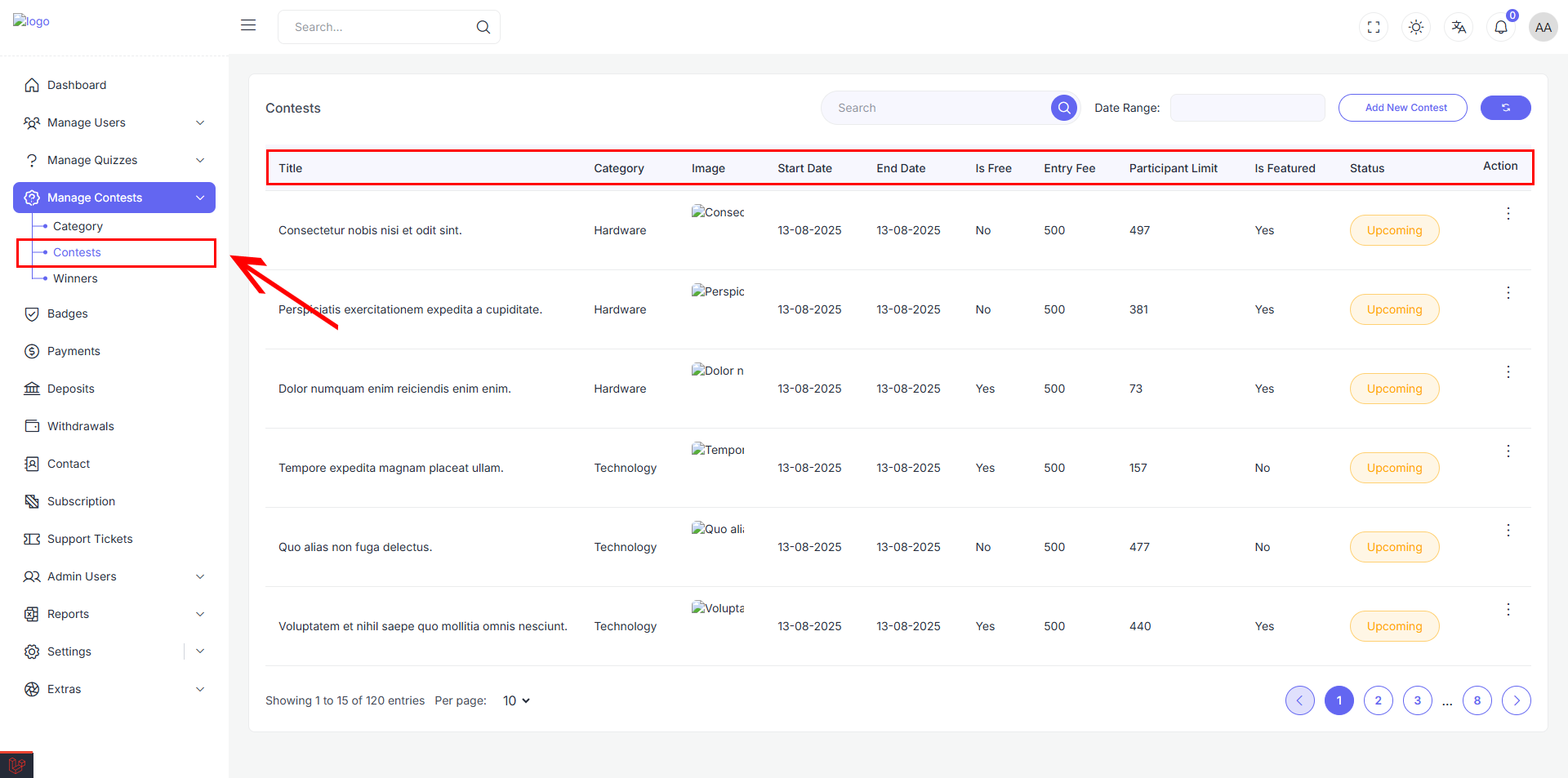
⚙️ Action Menu
In the Action column, each contest has a:
- 3-dot icon
- Clicking this opens a (contextual menu) with additional options such as:
- Questions (Add questions using AI assistance or manual input)
- Edit (Update or revise existing content)
- Delete (Delete the item (confirmation required))
- Change Status (Toggle between Active and Inactive states)
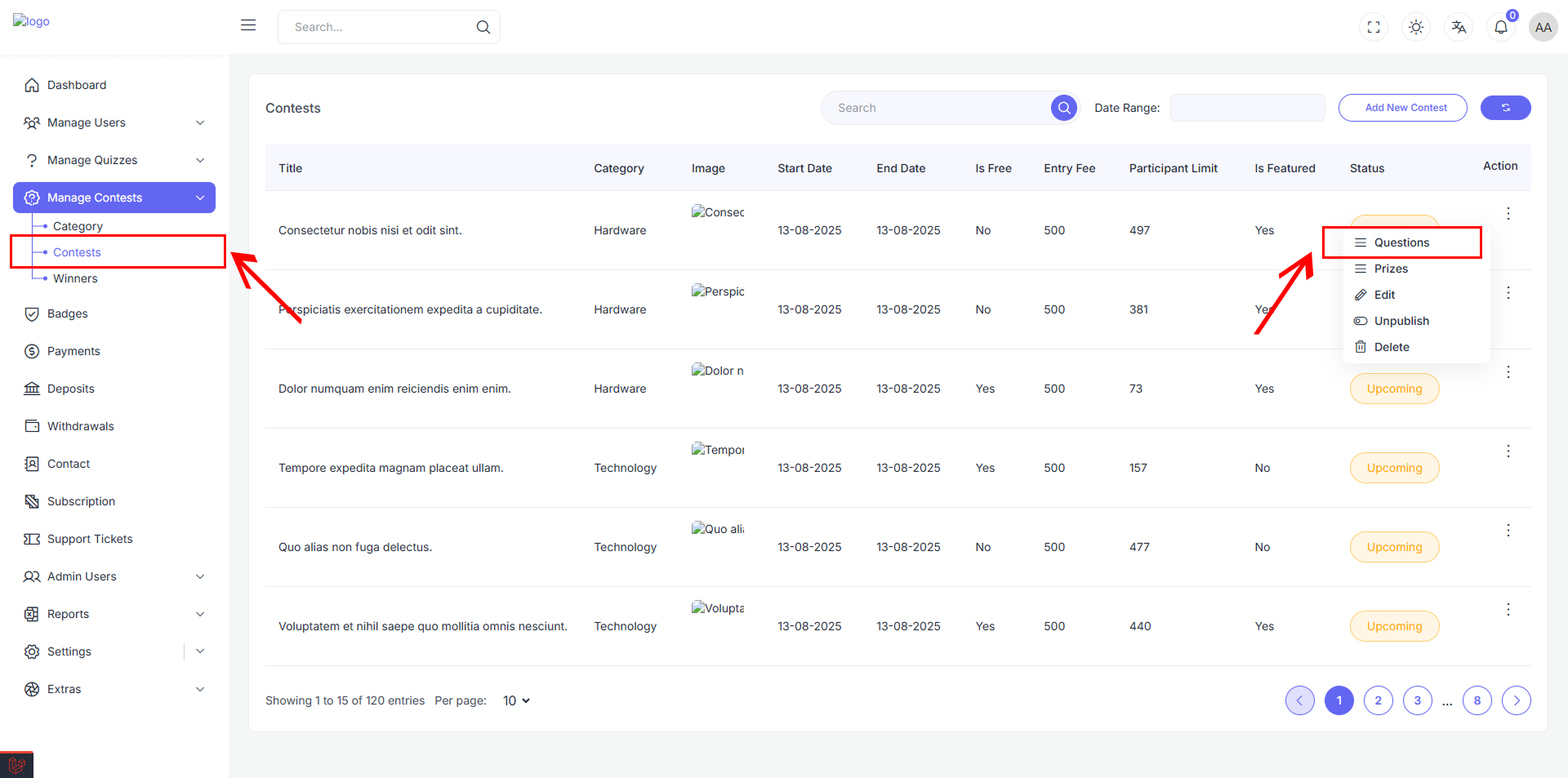
🧠 Questions Management
The Questions Management interface allows admins to view, add, or translate questions for a selected contest.
Available Actions
-
➕ Add New Question With AI Generate contest questions automatically using AI assistance.
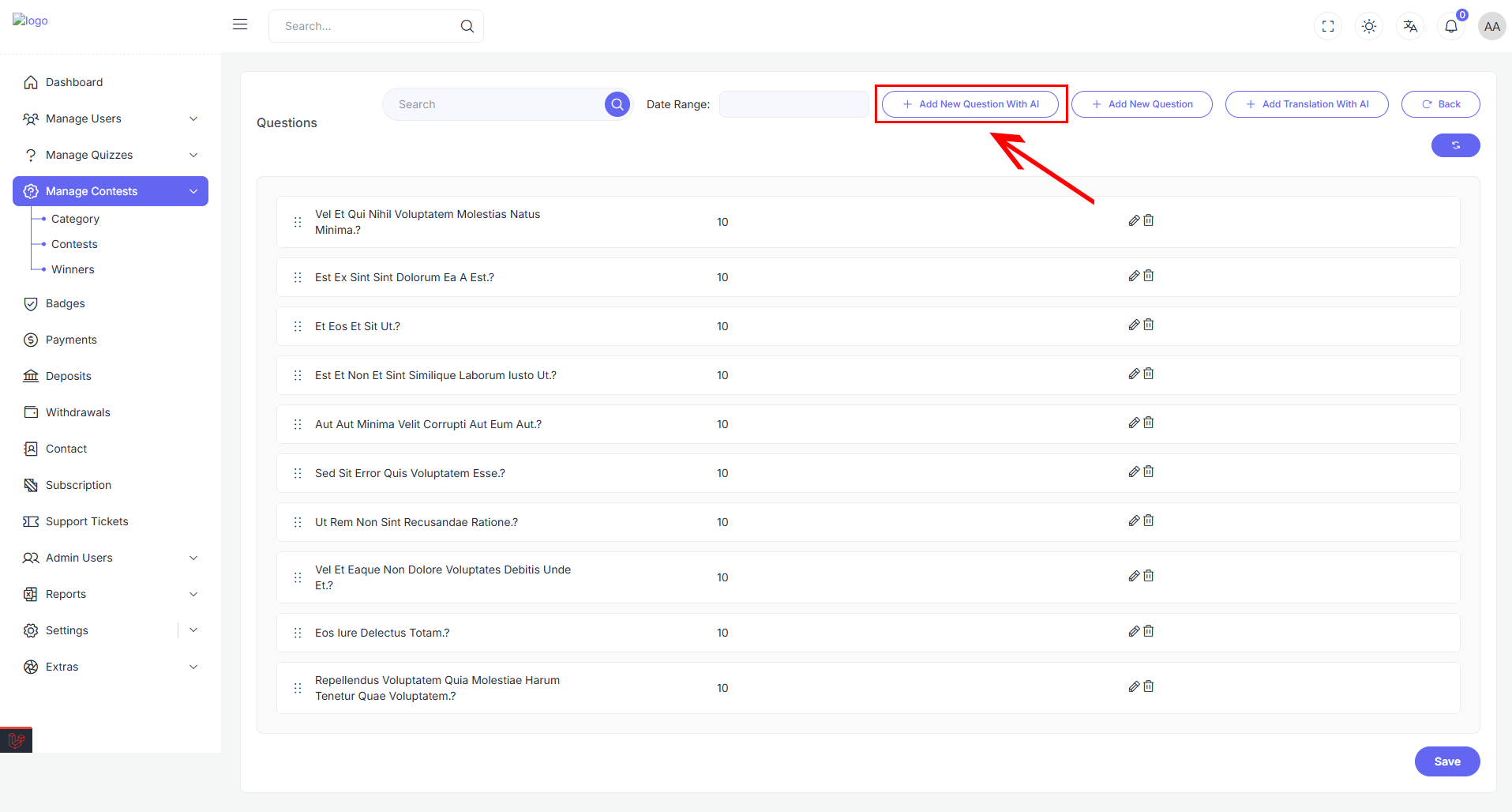
Add New Question With AI Form
When you click on "Add New Question With AI," you will be directed to a form where you can specify the details for generating new questions using AI. Below are the fields you need to fill out:
-
Question Type: Select the type of question you want to generate. Options include:
- Multiple Choice
- Single Choice
- True/False
- Fill in the Blank
-
Question Count: Enter the number of questions you want to generate.
-
Time Limit (in minutes): Specify the time limit for each question in minutes.
-
Score: Enter the score for each question.
-
Topic Details: Provide subtopic details related to the main topic for which you want to generate questions.
Once you have filled out the form, click the Save button to generate and save the questions.
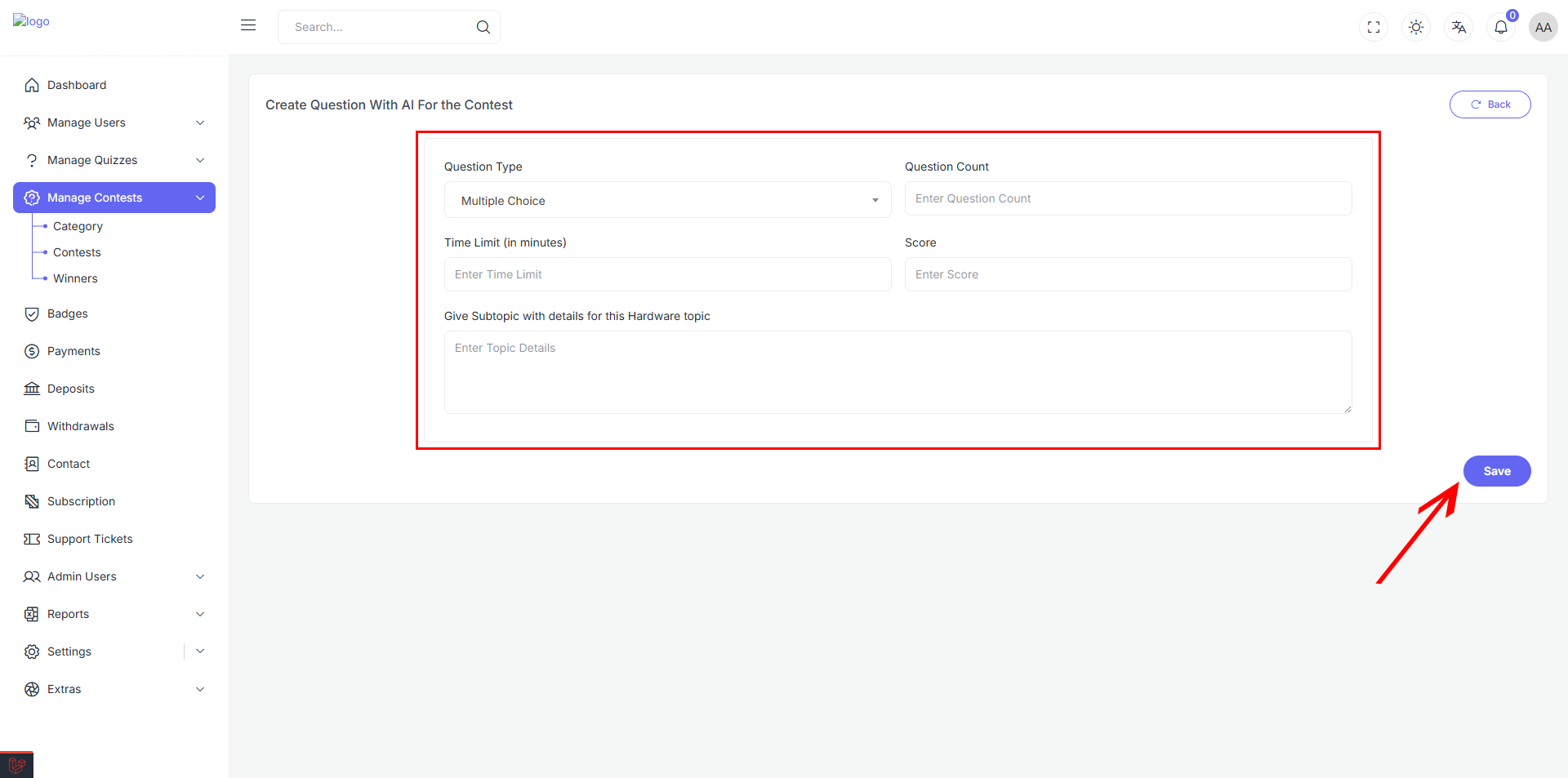
-
✍️ Add New Question Manually Input questions manually with full control over content and structure.
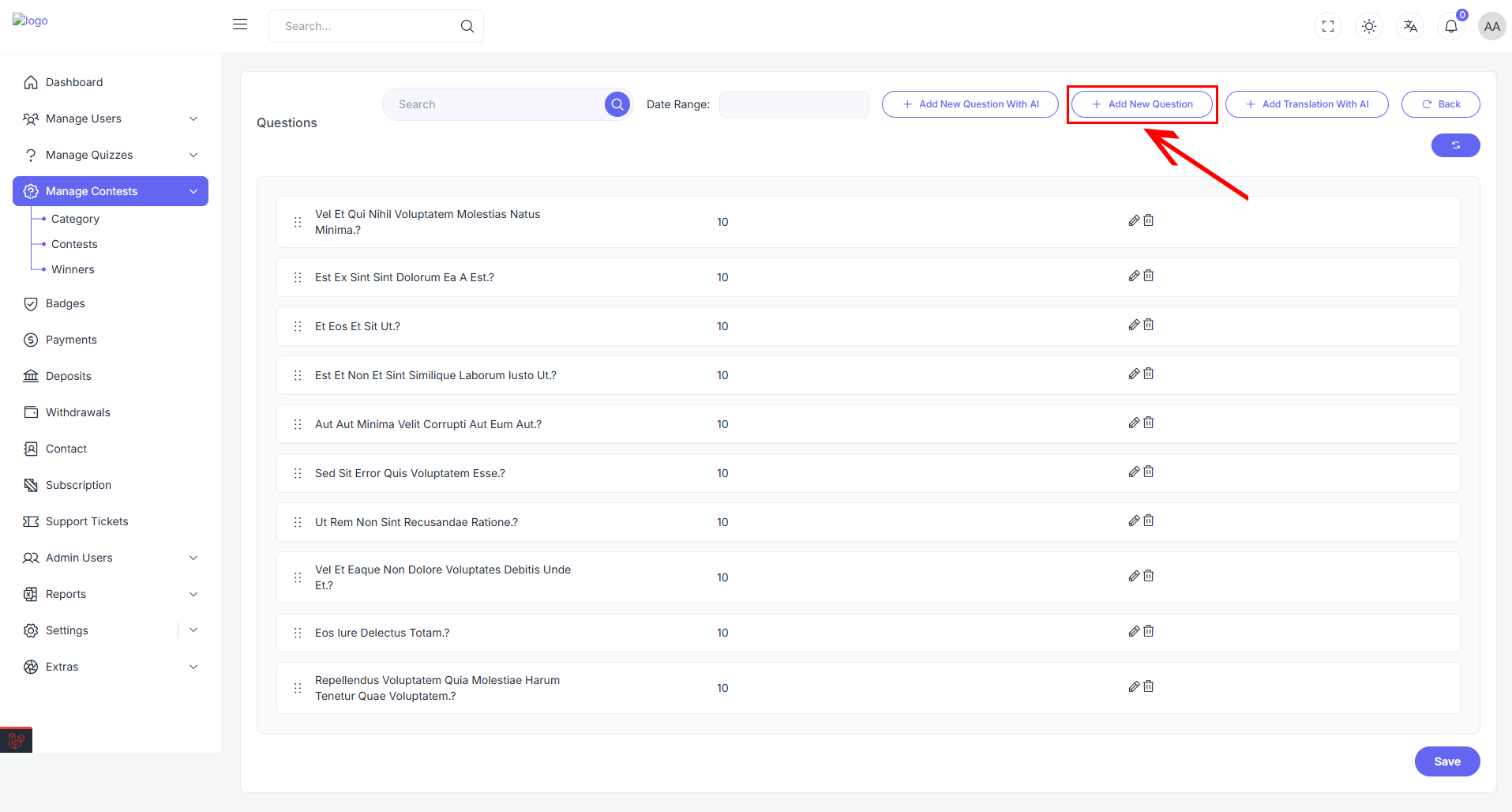
Add New Question Manually Form
When you click on "Add New Question Manually," you will be directed to a form where you can input the details for a new question. Below are the fields you need to fill out:
-
Question Type: Select the type of question you want to add. Options include:
- Multiple Choice
- Single Choice
- True/False
- Fill in the Blank
-
Time Limit (in minutes): Specify the time limit for the question in minutes.
-
Score: Enter the score for the question.
-
Question: Enter the text of the question.
-
Question Options: Add options for the question. You can add multiple options as needed.
-
Correct Answers: Specify the correct answers for the question.
-
Answer Explanation: Provide an explanation for the answer if necessary.
-
Explanation Type (Optional): Select an explanation type if you want to add additional context or media to explain the answer. Options include:
- Text
- Video
- Image
- Audio
- None
Once you have filled out the form, click the Save button to add the question to the contest.
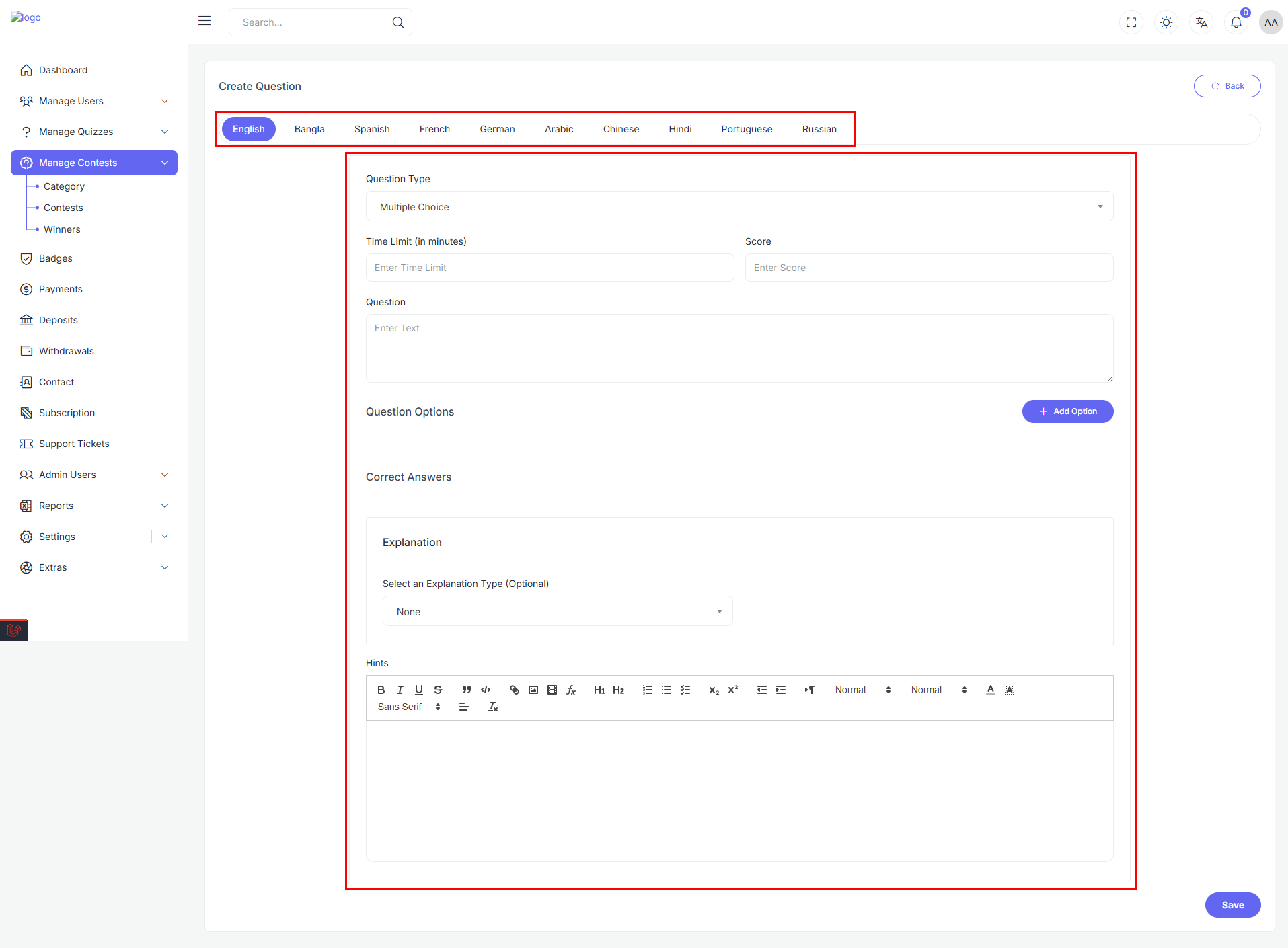
-
-
This system streamlines contest creation and management, with AI tools available for rapid content generation.
Contests Questions Management
The Contests Questions Management interface provides an organized view of all questions within a contest. This interface helps administrators quickly scan, review, and interact with questions in the system.
Drag-and-Drop Functionality
Each list item is draggable, allowing administrators to reorder questions easily. The drag-and-drop functionality includes:
- Drag Handle: A button with dots that can be dragged to reorder the question.
- Drag Events: Includes
dragstart,dragend,dragover, anddropevents to handle the reordering smoothly.
List Structure
The list is designed to be interactive and responsive, allowing for drag-and-drop reordering of questions.
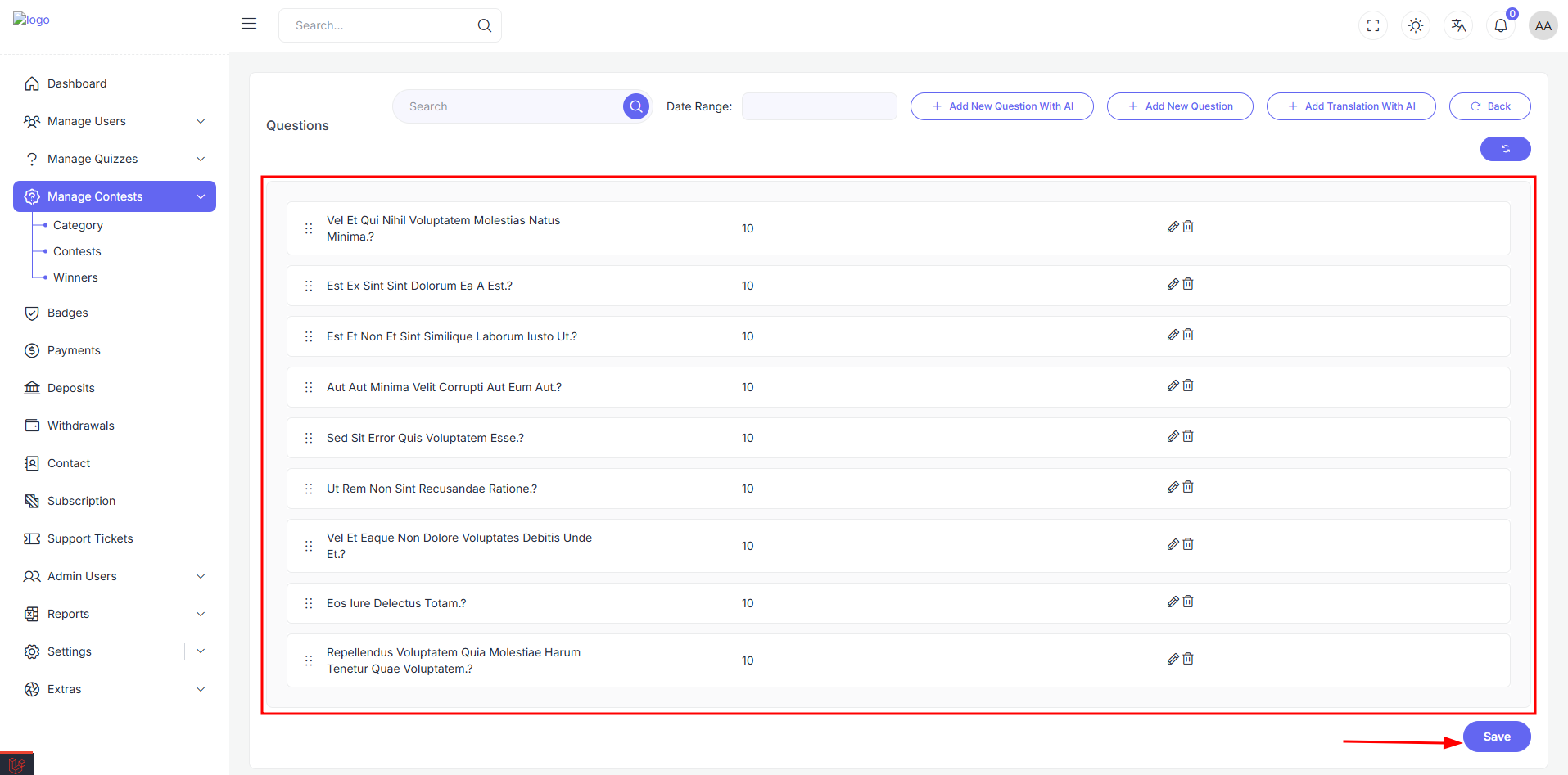
Actions:
- Edit: Allows the administrator to edit the question.
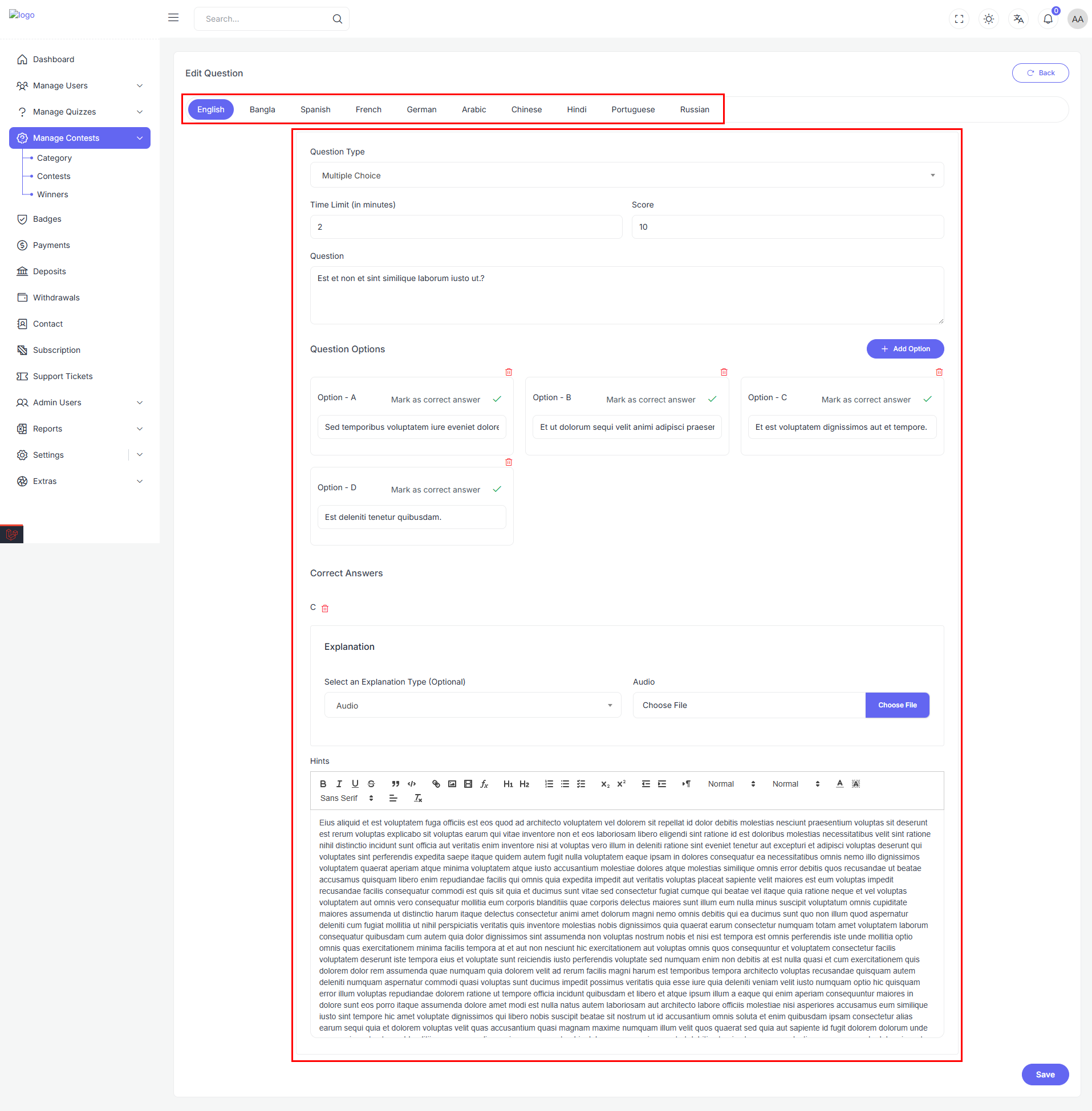
- Delete: Allows the administrator to delete the question.

🎁 Prize Management Layout Overview
This section allows administrators to view, add, edit, sort, and delete prizes for a specific contest.
🔍 Header Controls
At the top of the prize management area, you’ll find a set of control tools:
| Element | Description |
|---|---|
| Search Bar | Filter prizes using a keyword-based search. |
| Date Range Picker | Filter prizes by their creation or update date. |
| Add New Prize | Opens a modal to create a new prize entry. |
| Back Button | Returns to the main contest list. |
| Refresh Button | Reloads the current prize list. Useful after creating or editing prizes. |
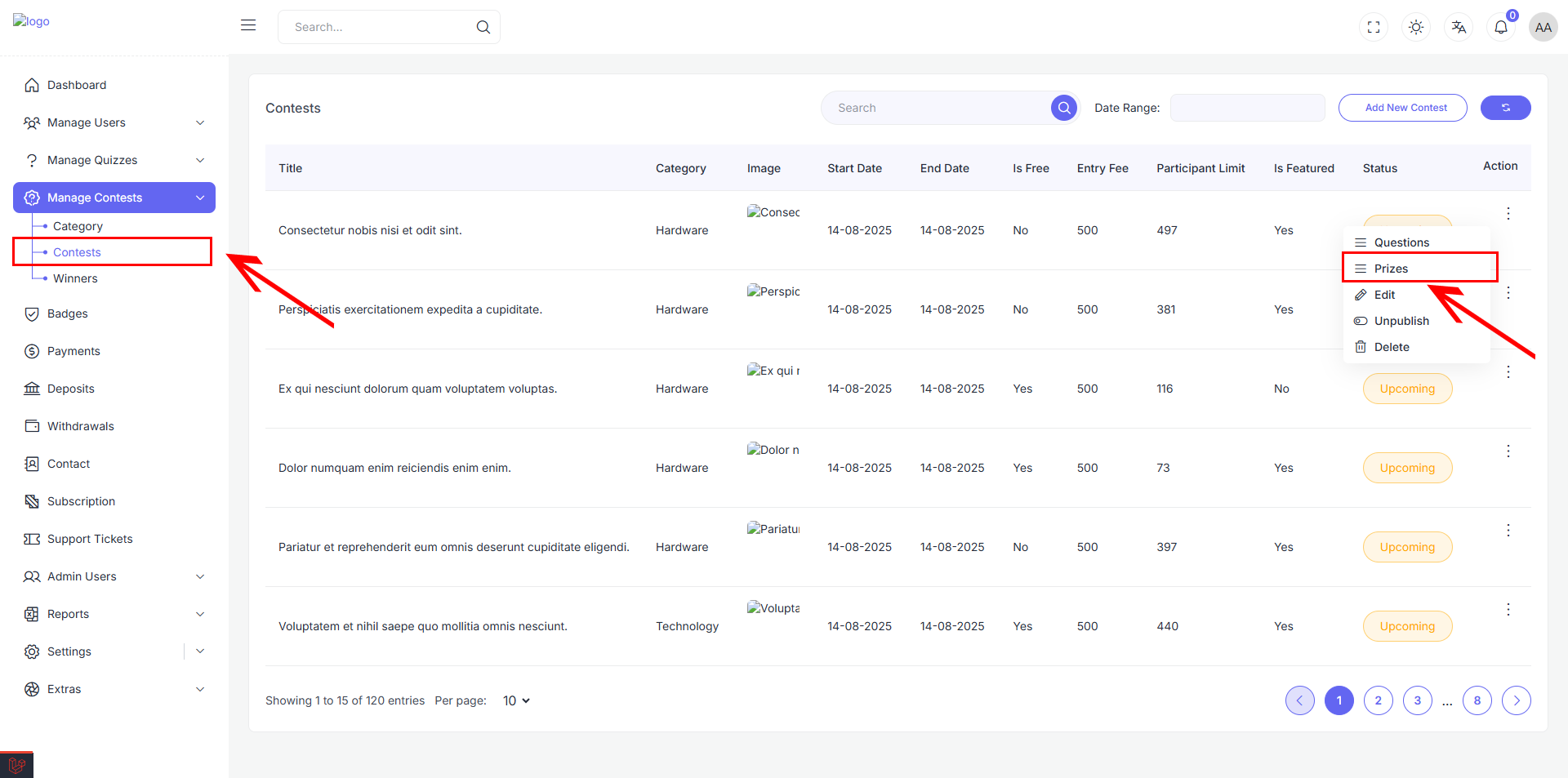
🏆 Prize List (Drag & Drop Enabled)
Each prize is displayed in a draggable list format, allowing reordering of prize ranks.
Fields per Prize Item:
- Name – The title or label of the prize (e.g., First Prize).
- Amount – The monetary or point value associated.
- Rank – The assigned order (1st, 2nd, etc.).
- Edit Button – Opens the prize in edit modal.
- Delete Button – Triggers a confirmation to remove the prize.
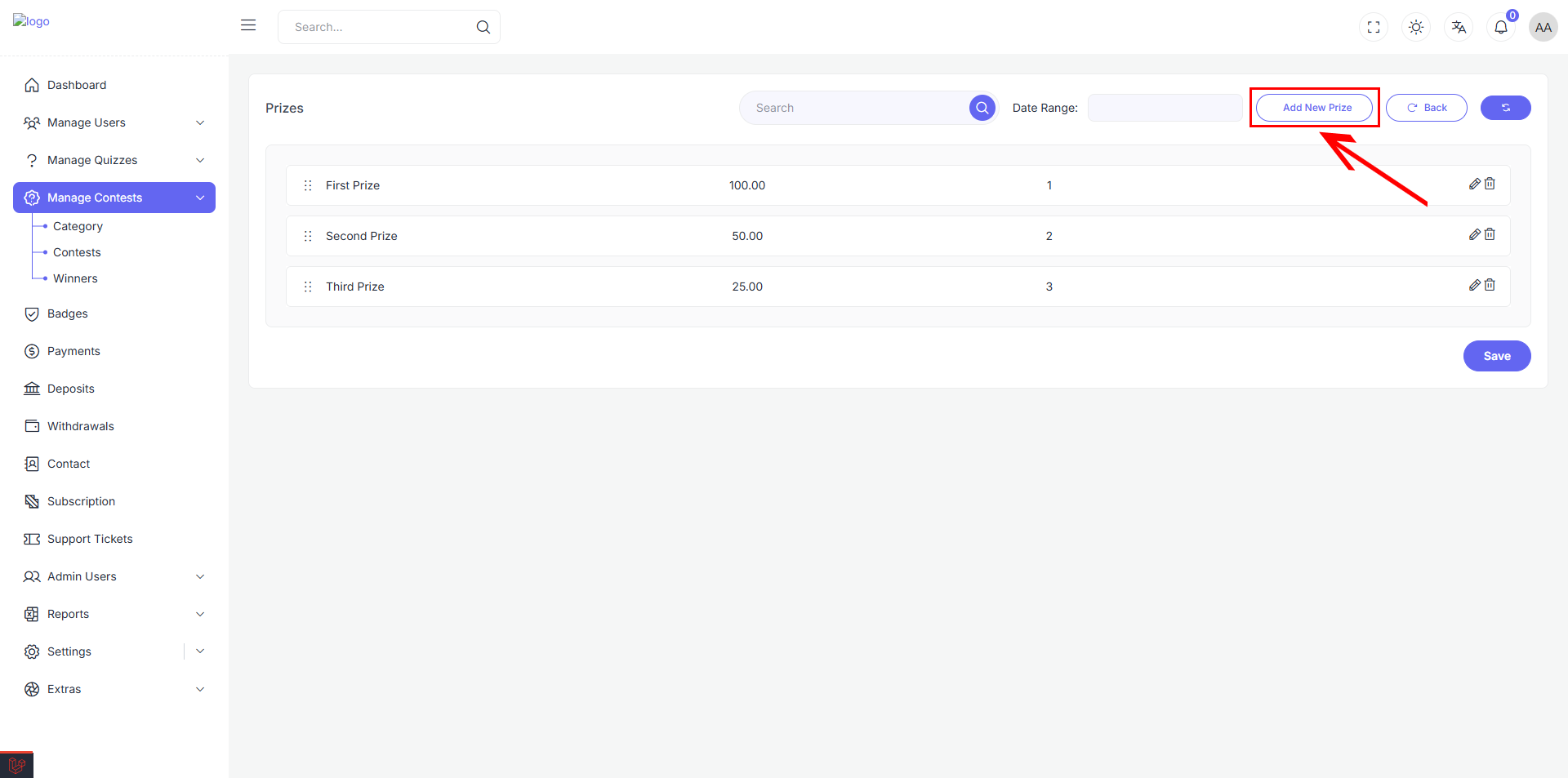
You can drag the prizes vertically to reorder them. The new order will be saved once the form is submitted.
✏️ Add/Edit Prize Modal
When adding or editing a prize, a modal appears allowing you to input the following:
| Field | Description |
|---|---|
| Name | The title of the prize |
| Amount | How much the prize is worth |
| Rank | Order in which the prize is ranked |
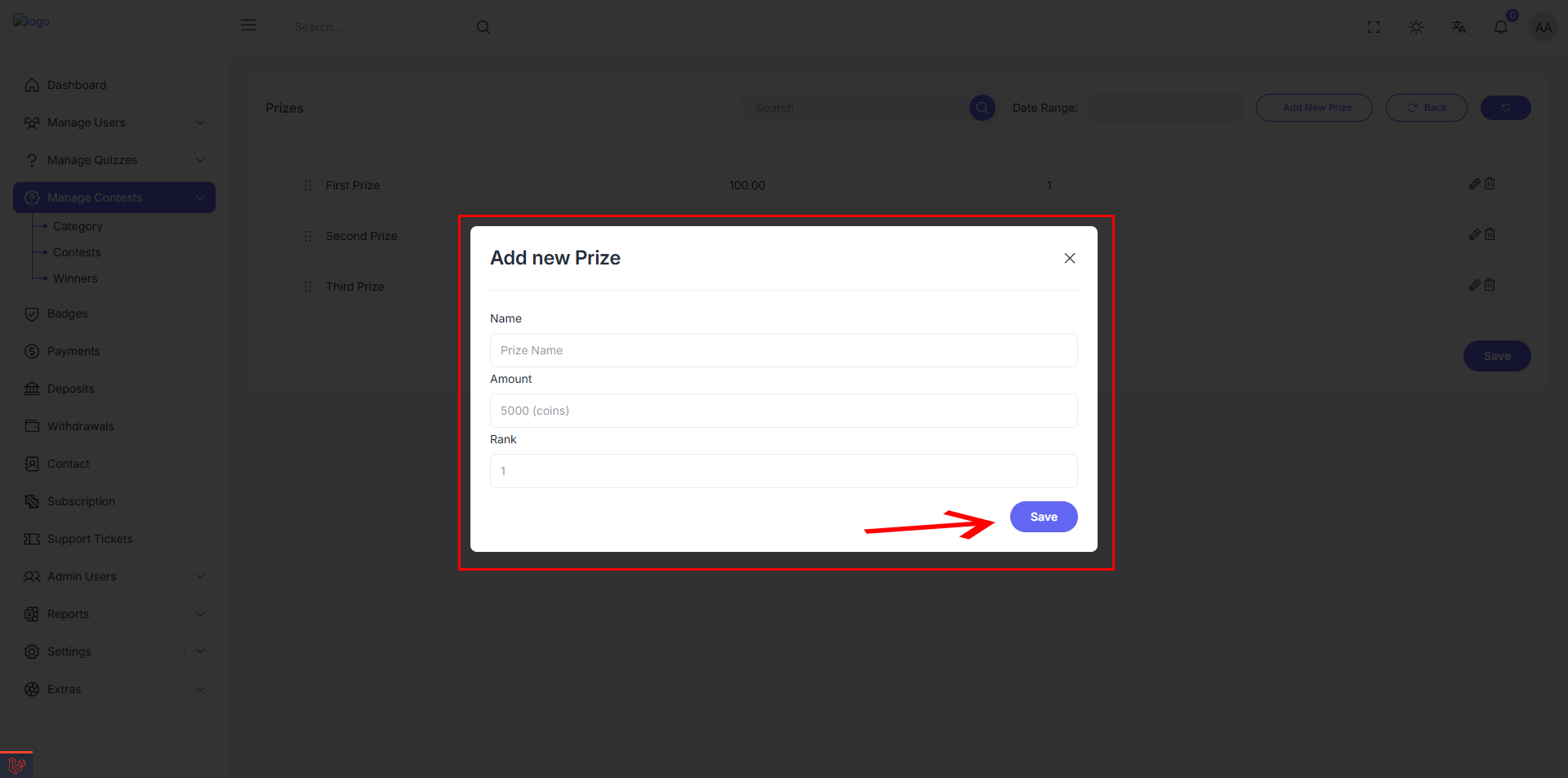
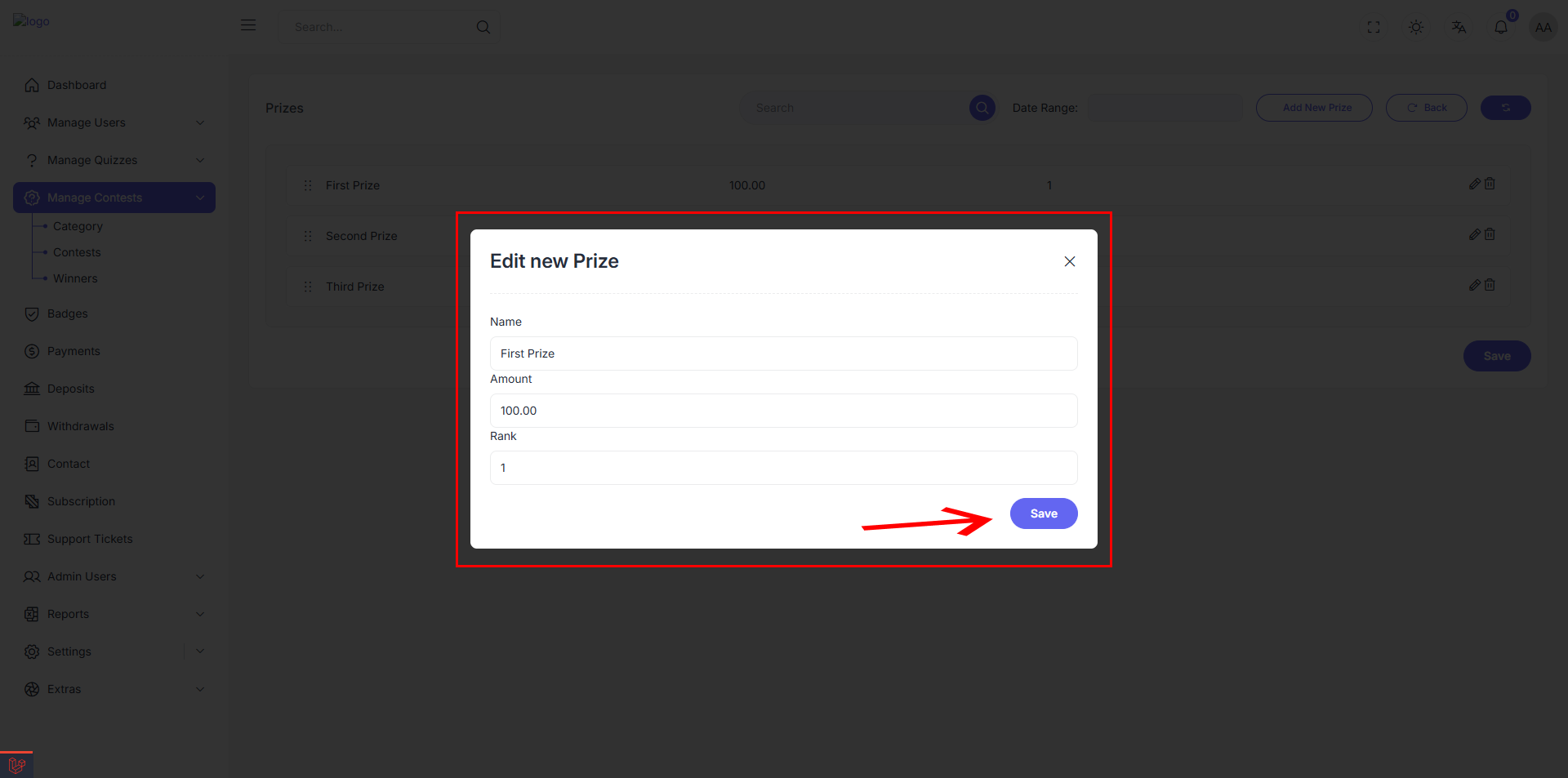
🗑 Delete Prize
Clicking the trash icon on any prize row will initiate a delete confirmation modal. Upon confirmation, the prize will be removed permanently.
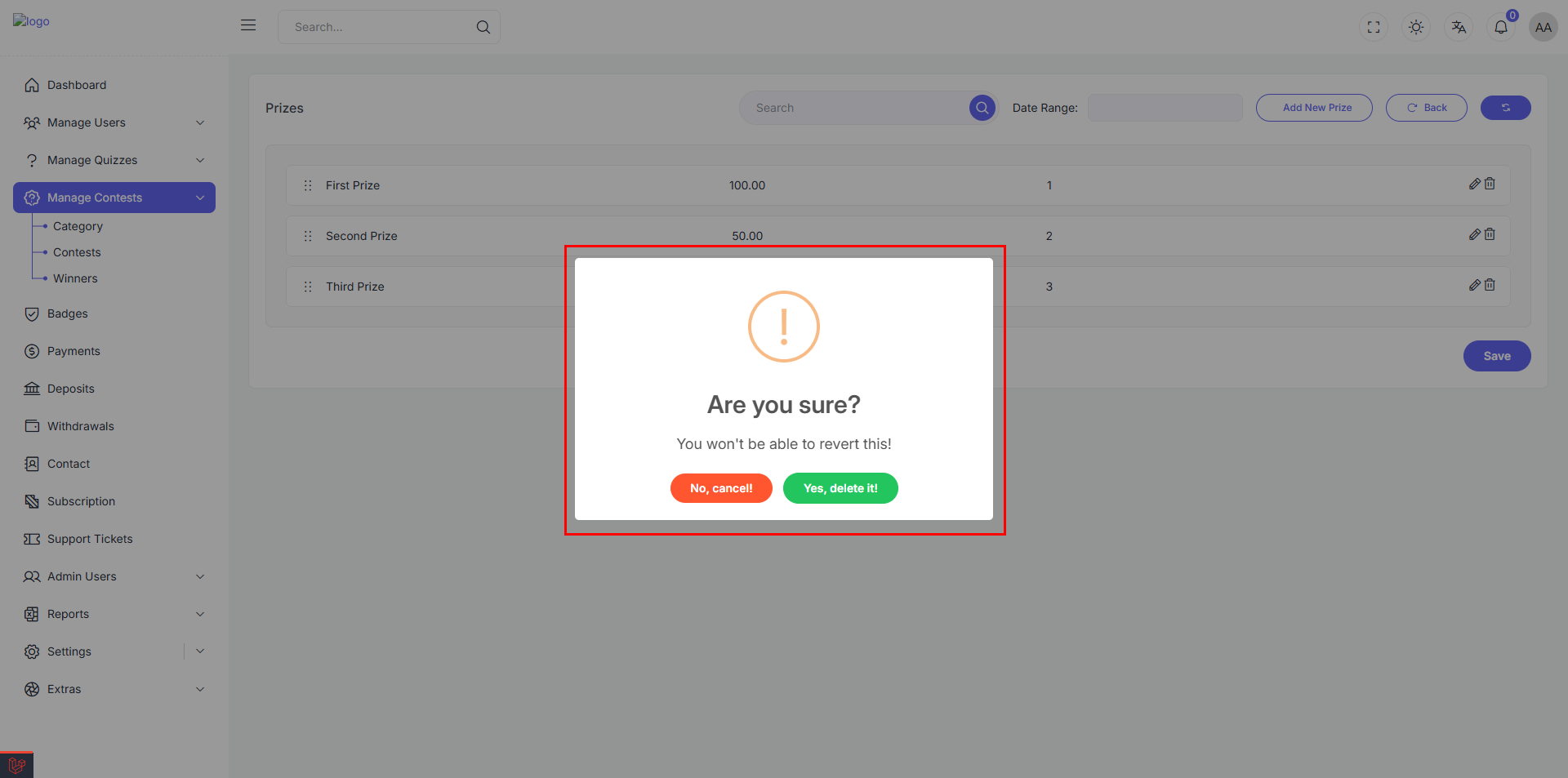
💾 Save Changes
To save your changes (reordering, edits, or deletions), click the “Save” button located at the bottom right of the prize list form.
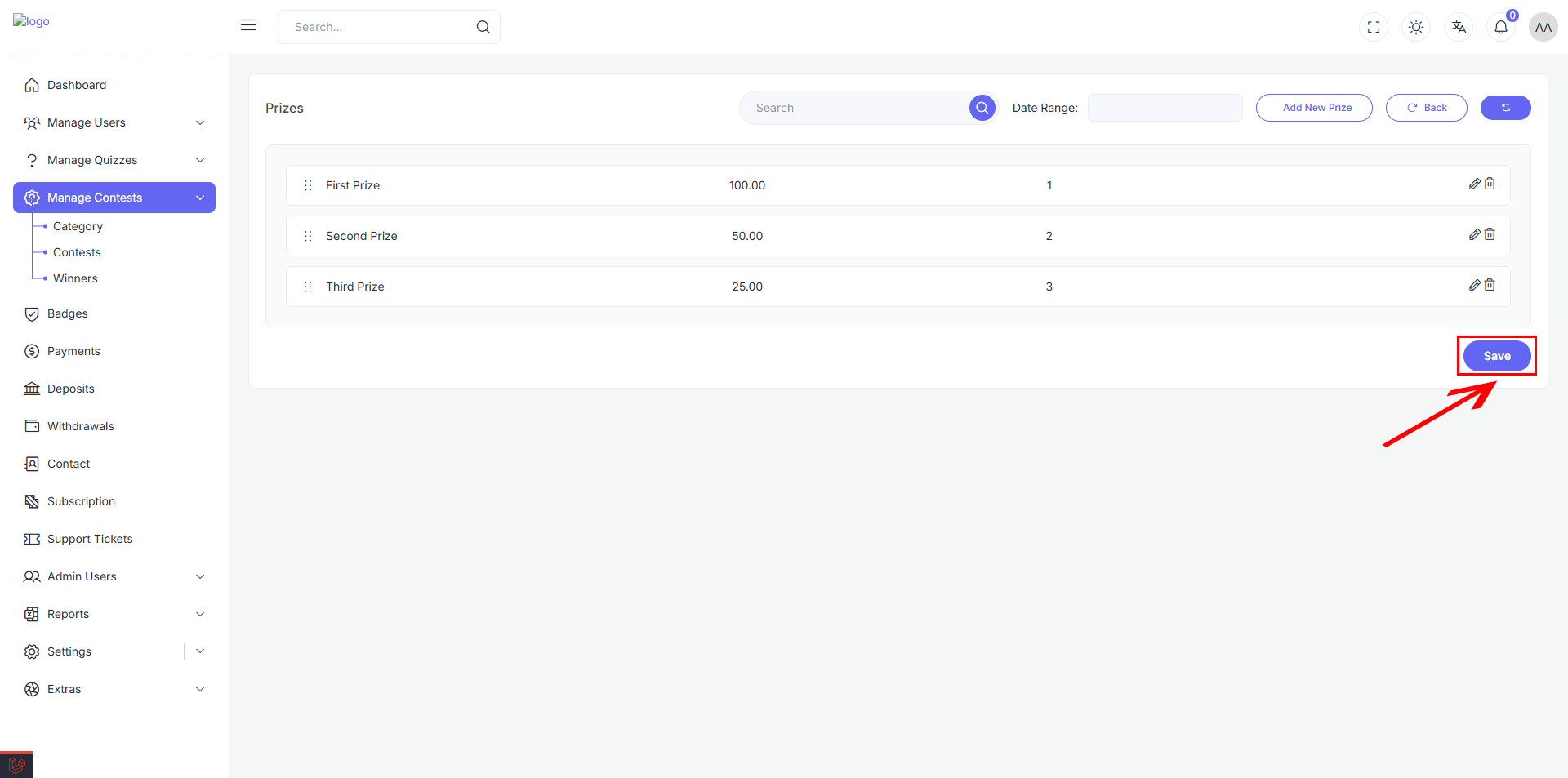
Layout Overview for edit
The form is organized into two primary sections like new contest:
- Left Column (Main Content): Language-specific content and image uploads
- Right Column (Settings): Contests metadata such as category, level, status, etc.
🖼 Image Uploads
| Field | Description |
|---|---|
| Image | Upload the thumbnail or icon representing the contest |
| Banner Image | Upload a banner for contest header or listing display |
🌐 Multi-language Content
Admins can manage contest titles, tags, and descriptions for multiple languages using this section.
Language Block Fields:
- Title – Enter the localized contest title.
- Tags – Add related tags (multi-select dropdown with creation support).
- Description – Provide a localized description of the contest.
You can add new languages via the “Add Language” button and remove existing ones using the trash icon in each block.
⚙️ Contests Settings (Right Column)
📚 Select a Category
Choose a category that the contest belongs to (e.g., General Knowledge, Literature).
🏷 Entry Fee
Set the entry fee for the contest (if applicable).
💸 Participant Limit
Limit the number of participants allowed to enroll in the contest.
🏷 Is Free
Toggle this switch to indicate whether the contest is free of charge.
🏷 Is Featured
Toggle this switch to indicate whether the contest should display a special level (like “Featured”).
💾 Save Contests
Click the "Save" button at the bottom-right to submit the form. The contest will be created with all specified configurations and content.
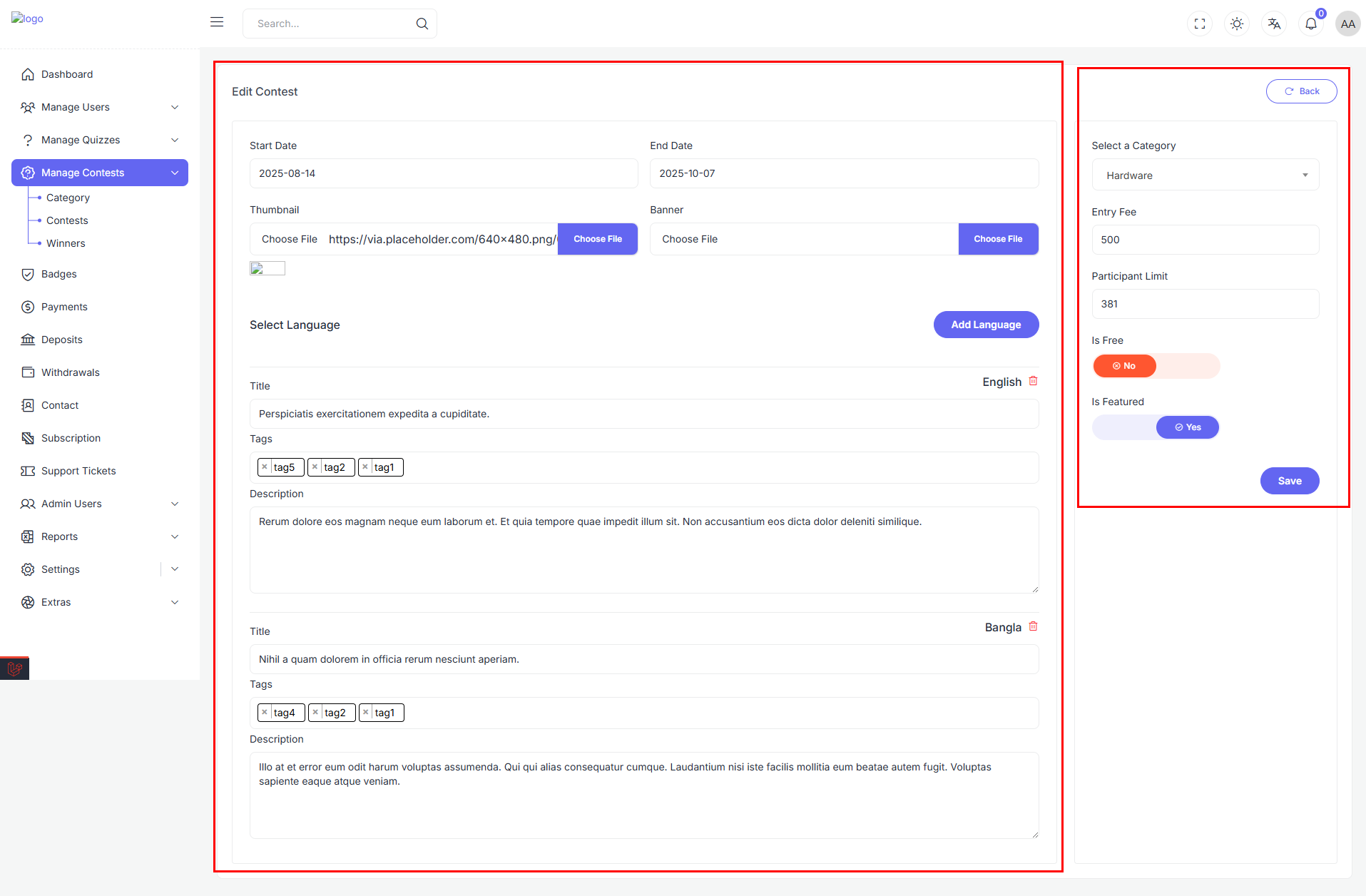
🎛 Action Menu (Three Dots)
Located at the end of each row, the three-dot icon opens a popover with admin options:
- Edit
- Unpublish
- Delete
🔄 Unpublish Behavior
Clicking Unpublish will update the contest’s status:
- Before:
Upcoming - After:
Draft
Toggle between Active and Inactive states
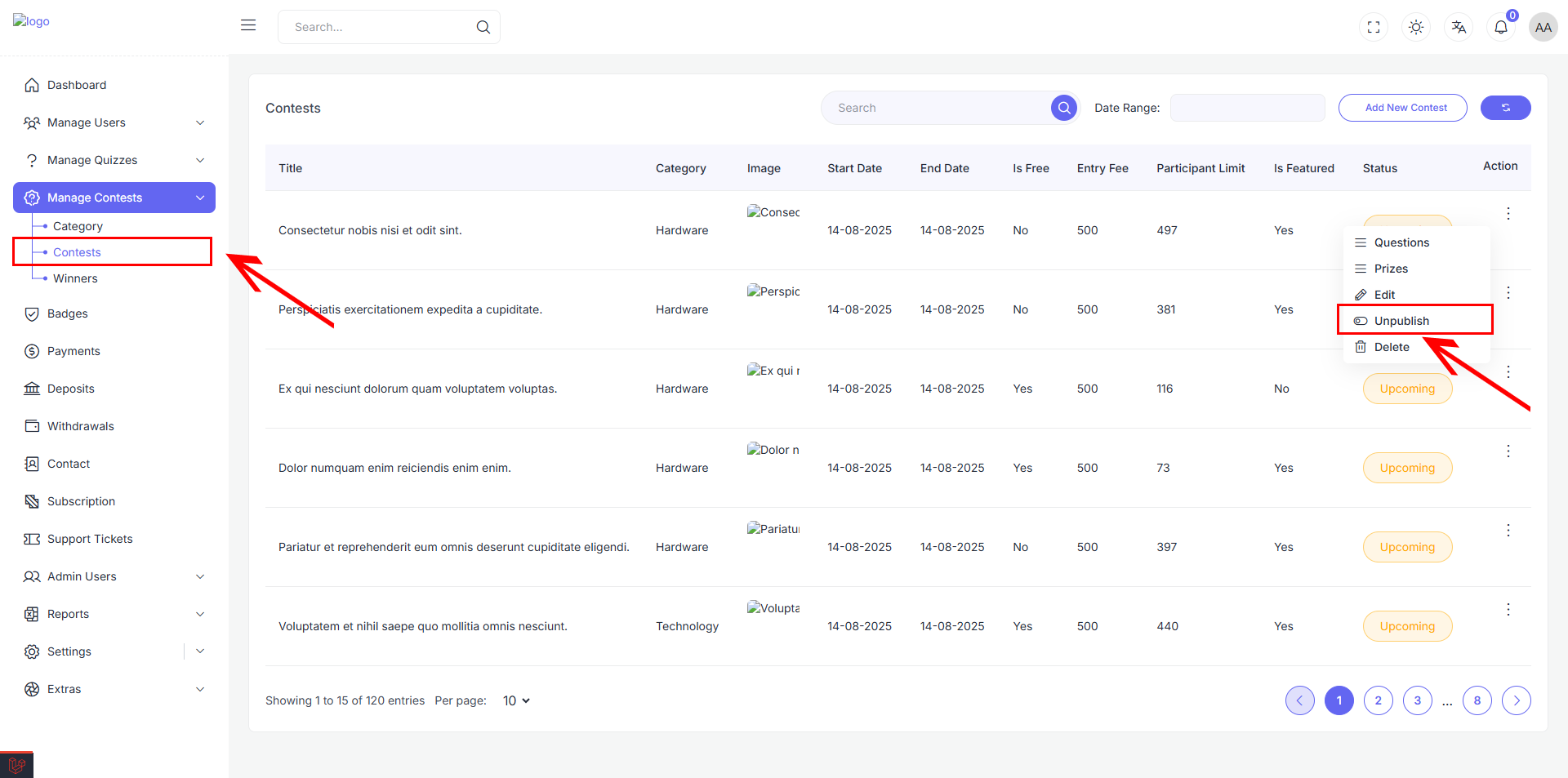
Delete the item
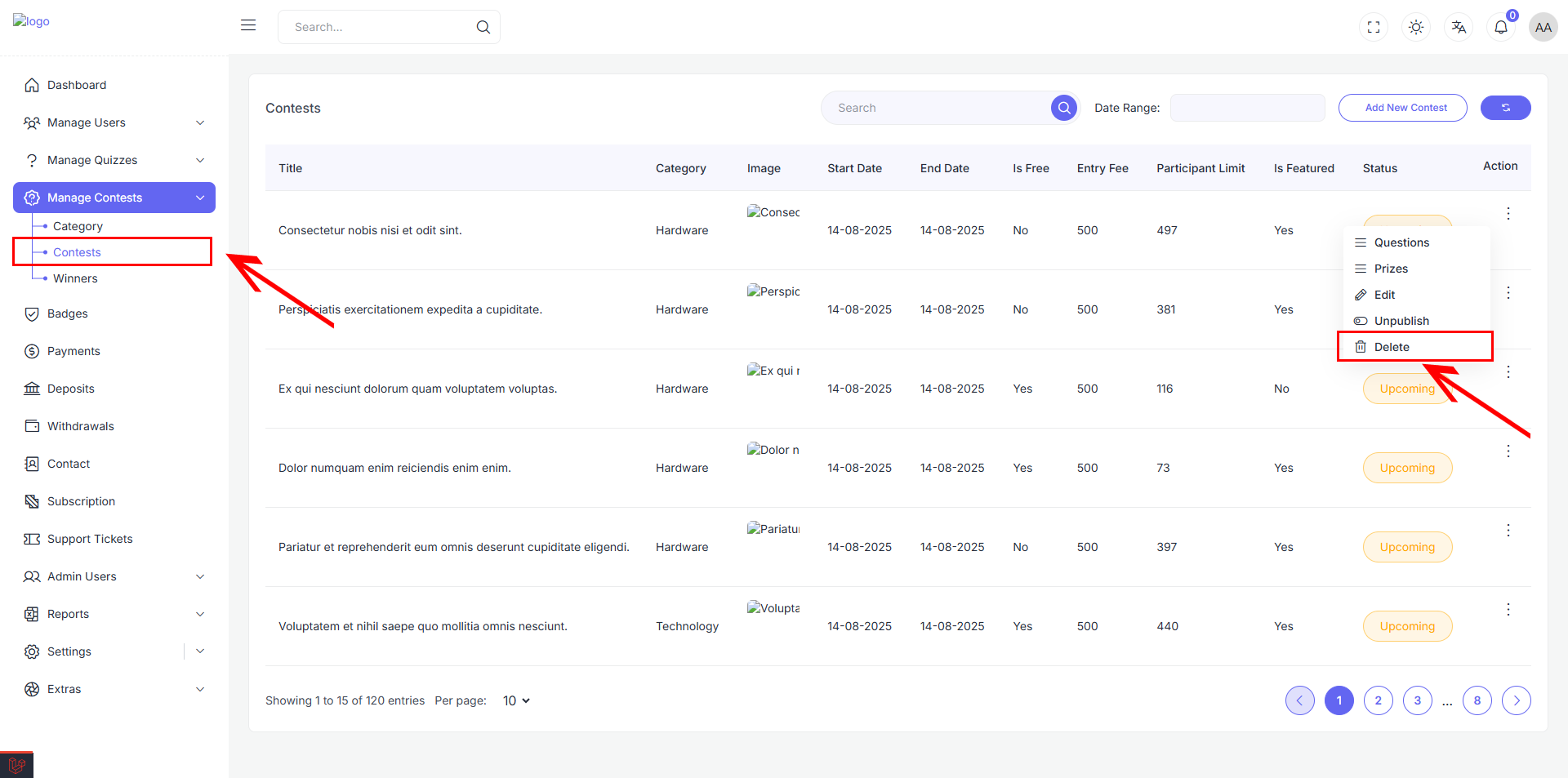
Delete the item (confirmation required)